In this article you will learn how you can add a token / coin to your MetaMask wallet. This is important in order to show your balance correctly as new tokens are not added automatically.
Step 1: Research the token address #
In order to find out the token address you can use CoinMarketCap, or if the token is not yet listed you can usually find it documented on the page of the farm.
In case of CoinMarketCap you can search for your token in the search field in the top right.

When the token is found you can click on the MetaMask icon beside the token address.
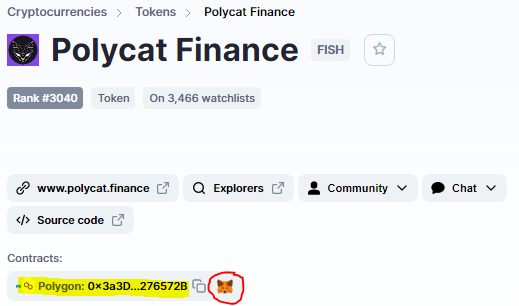
Sometimes the token is available on more networks, then there is a “More” beside the MetaMask icon. If your network is not shown by default click on the “More” and you will see the full list of the networks the token is available for.
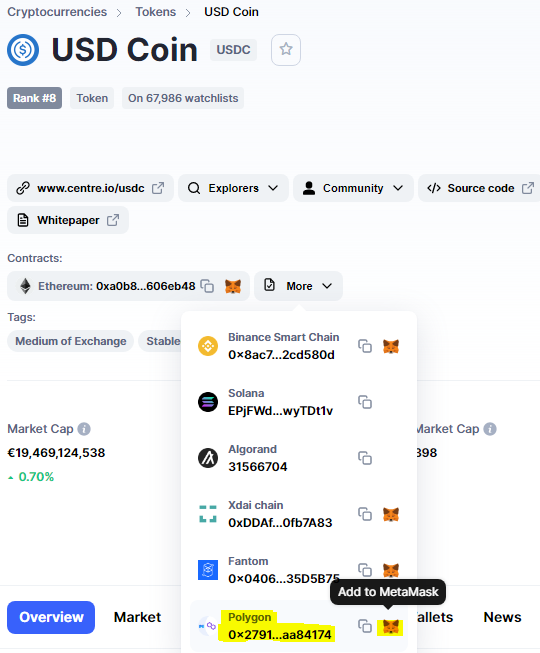
Step 2.1: Add the token to MetaMask via CoinMarketCap #
When you click the MetaMask icon you will be asked to add the token, make sure that the source is safe, and then add the token by clicking “Add Token”.
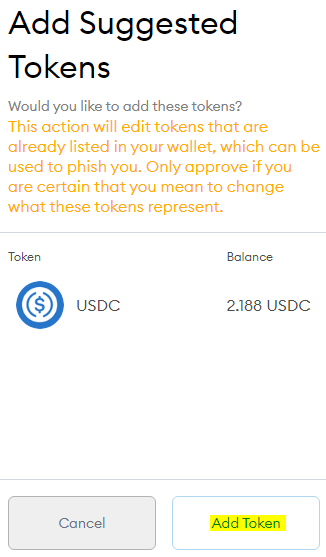
You should now see the token in your MetaMask wallet asset list.
Step 2.2: Add the token to MetaMask via token address #
In case the token is not available on CoinMarketCap, which often is the case for new farm tokens, you can copy the token address from the documentation of the farm and add the token directly in MetaMask.
Check the farms document page..
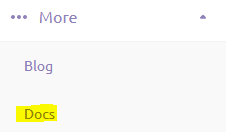
..and copy the token address.
Then go to your MetaMask asset list and scroll to the botton and click on “Add Token”.
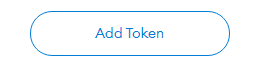
Paste the address in the “Token Contract Address” field and click “Next”.
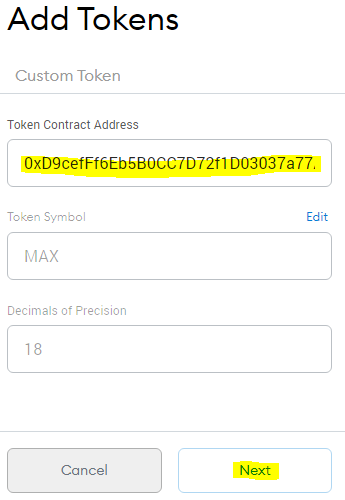
Ensure that it’s the correct token and then click “Add Tokens”.
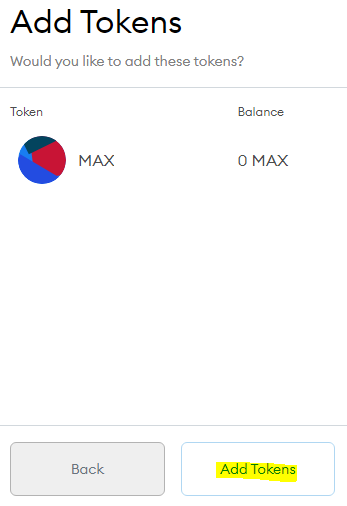
Then go back to your MetaMask asset list and check that the token is shown.
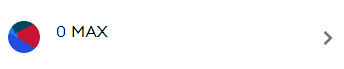
Now you should see the correct balance of the new token in your wallet, and you can use the same procedure for tokens you find in the future.